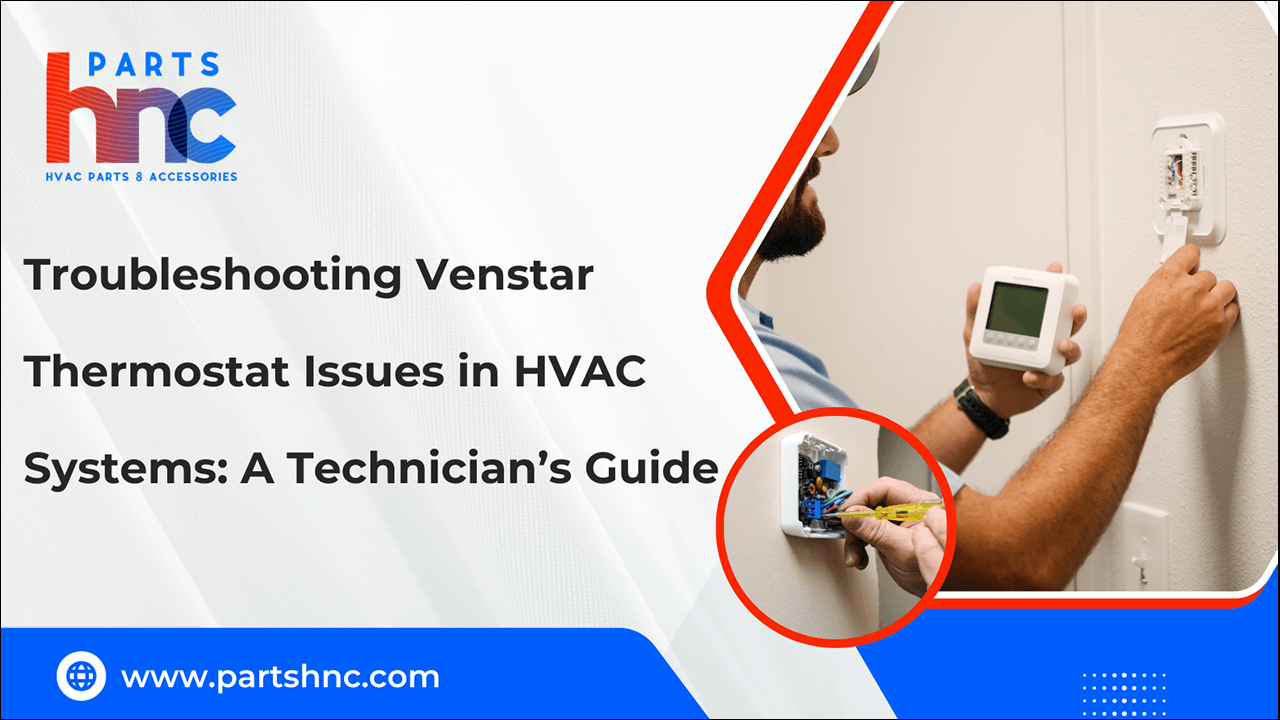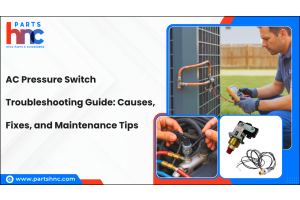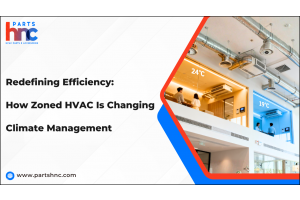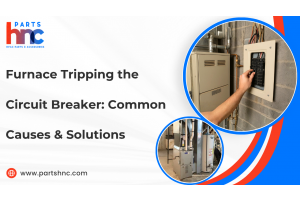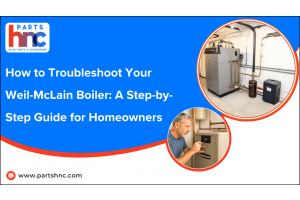Troubleshooting Venstar Thermostat Issues in HVAC Systems: A Technician’s Guide
Venstar thermostats are widely used in both residential and commercial HVAC systems due to their reliability, energy efficiency, and user-friendly interfaces. However, like any electronic device, they may sometimes encounter problems that interfere with heating, cooling, or system communication. For HVAC technicians, quickly diagnosing and resolving these problems is essential to restoring comfort and avoiding costly downtime. This guide provides a detailed overview of common Venstar thermostat issues, from display malfunctions and sensor errors to connectivity and programming problems. Whether you're dealing with a non-responsive unit or inconsistent temperature readings, this resource offers practical steps and expert tips for troubleshooting. With the proper approach, most issues can be quickly resolved, reducing time, cost, and frustration for technicians.
Key Features and Settings of a Venstar Thermostat
Venstar commercial thermostats are designed to provide efficient climate control with user-friendly features. Here are some of the key features and settings that make Venstar thermostats popular:
-
Intuitive Touchscreen Display: Venstar thermostats feature a bright, easy-to-use touchscreen that makes adjusting temperature simple. The Venstar ColorTouch thermostat stands out with its vivid and user-friendly display.
-
Customizable Scheduling: You can set daily or weekly temperature schedules tailored to your lifestyle, helping reduce energy waste. Mastering Venstar thermostat programming ensures your system runs efficiently when you need it.
-
Wi-Fi Connectivity: Many Venstar models offer Venstar WiFi thermostat capability, allowing remote control through smartphone apps for convenience and flexibility..
-
Energy Reports: Some thermostats provide detailed energy usage reports, helping users monitor and reduce their energy consumption.
-
Multi-Stage Heating and Cooling: Supports advanced HVAC systems with multi-stage compressors and heat pumps, ensuring precise temperature control.
-
Humidity Control: Certain models can monitor and adjust humidity levels for enhanced comfort.
-
Vacation Mode: Allows users to set a temporary schedule while away, preventing unnecessary energy use.
-
Filter Change Alerts: Notifies when it’s time to replace air filters, promoting better air quality and system efficiency.
-
Easy Installation and Compatibility: Venstar thermostats work seamlessly with many HVAC systems, making installation quick and hassle-free. Exploring different Venstar thermostat models helps you find the perfect match for your setup.
These features make Venstar thermostats a smart choice for homeowners seeking efficient and customizable temperature management.
Looking to solve HVAC thermostat issues faster and more efficiently? PartsHnC offers compatible parts like the add‑a‑wire kit, outdoor sensor, and a wireless temp sensor. Shop top brands like Venstar, Honeywell, and Emerson to keep your thermostat installations running at peak performance.
Safety Considerations When Working with a Venstar Thermostat
Safety should always be the top priority when installing or servicing a Venstar thermostat. Keep the following important safety considerations in mind:
-
Turn Off Power: To prevent electrical shock, always turn off the HVAC system's power at the circuit breaker before beginning any work.
-
Read the Manual: Carefully review the Venstar thermostat’s installation and user manual for specific safety instructions and wiring diagrams.
-
Check Wiring Compatibility: Verify that the thermostat wiring matches your HVAC system’s requirements to prevent damage to the thermostat or HVAC equipment.
-
Avoid Water Exposure: Keep the thermostat and wiring dry during installation to prevent electrical hazards.
-
Test After Installation: After installation, thoroughly test the system to make sure there are no electrical problems and everything operates as it should.
Following these safety guidelines helps ensure a smooth and secure installation or maintenance experience with your Venstar thermostat.
Common Venstar Thermostat Issues in HVAC Systems
While Venstar thermostats are recognized for their reliability, they can sometimes encounter issues that impact their performance. Here are some of the most common problems users might face:
Display Not Turning On or Is Blank
Symptom: The thermostat screen is unresponsive or completely blank, even when pressing buttons. This is a typical Venstar thermostat blank screen problem.
Causes:
-
Tripped circuit breaker or blown HVAC system fuse.
-
Loose or disconnected thermostat wiring.
-
No 24V power from the HVAC system.
-
Dead batteries (if applicable to the model).
Fixes:
-
Check Power Supply: Inspect your HVAC system's breaker and reset it if tripped. Replace any blown fuses.
-
Verify Wiring: Remove the thermostat from the wall and confirm all wires are securely connected to the correct terminals (R, C, etc.).
-
Check for Voltage: Make sure there is 24V power between the R and C terminals using a voltmeter.
-
Replace Batteries: If your model uses batteries, perform a Venstar thermostat battery replacement to restore power.
Thermostat Loses Wi-Fi or Remote Connection
Symptom: The thermostat disconnects from the internet or mobile app frequently.
Causes:
-
Weak or unstable Wi-Fi signal.
-
Router incompatibility or poor network configuration.
-
Outdated firmware or app version.
Fixes:
-
Improve Wi-Fi Signal: Move the router closer or install a Wi-Fi extender near the thermostat.
-
Reconnect Wi-Fi: Navigate to the network settings on the thermostat and reconnect it to your home Wi-Fi.
-
Update Software: Update the thermostat firmware via the Venstar mobile app or web portal. Make sure your mobile app is up to date.
HVAC System Not Responding to Temperature Changes
Symptom: Heating or cooling doesn’t turn on when changing the setpoint.
Causes:
-
Incorrect system mode selected.
-
Loose or incorrect wiring.
-
HVAC unit fault or communication failure.
Fixes:
-
Check System Mode: Press the MODE button to confirm whether you are in HEAT, COOL, or AUTO.
-
Inspect Wiring: Confirm all control wires (R, W, Y, G, O/B) are correctly placed and secure.
-
Review Setup Configuration: Access advanced setup (MODE + FAN) and verify the system and reversing valve settings.
Error Codes or Flashing Display
Symptom: The thermostat displays error messages or flashing icons.
Causes:
-
Faulty internal sensors (temperature, humidity, etc.).
-
Wiring issues or electrical shorts.
-
Firmware or internal hardware issues.
Fixes:
-
Refer to the User Manual: Use the manual or Venstar support site to look up the error code.
-
Inspect Sensors & Wiring: Check sensor wires and terminals for damage or disconnection.
-
Reboot or Reset: If problems continue, try restarting the thermostat or doing a factory reset.
Inaccurate Temperature Readings
Symptom: The room temperature doesn't match the reading shown on the thermostat, feeling noticeably warmer or cooler.
Causes:
-
The thermostat is placed near vents, sunlight, or appliances.
-
Air drafts behind the thermostat.
-
Faulty internal sensor.
Fixes:
-
Relocate Thermostat: Install the thermostat away from direct sunlight, vents, and electrical devices.
-
Seal Wall Behind Thermostat: Use insulation to block airflow from the wall cavity behind the thermostat.
-
Calibrate or Replace Sensor: Adjust calibration in settings or consult support for sensor replacement.
Unresponsive Buttons or Locked Thermostat
Symptom: Buttons or the touchscreen are not responding, or the display is locked. This may require a Venstar thermostat unlock.
Causes:
-
Screen calibration issues.
-
Lockout mode enabled.
-
Software freeze or glitch.
Fixes:
-
Disable Lock Mode: Hold MODE + FAN to enter settings and check if the unit is locked.
-
Restart Device: Power cycle the thermostat by removing it from the base or cutting power temporarily.
-
Recalibrate or Reset: If available, recalibrate the screen or perform a factory reset.
Frequent Cycling or System Short Cycling
Symptom: The HVAC system cycles “On” and “Off” more often than usual.
Causes:
-
Temperature differential or cycle rate settings are too narrow.
-
Clogged filters or limited airflow.
-
HVAC unit that is too large for the space.
Fixes:
-
Adjust Cycle Settings: Access advanced settings and widen the temperature differential or change the cycle rate.
-
Check for Blockages: Replace dirty filters and inspect ducts for airflow issues.
-
Evaluate System Size: Consult an HVAC technician to verify if the unit is properly sized for your home.
Understanding these issues can help with faster troubleshooting and ensure the proper operation of your Venstar thermostat.
Check out this guide on how to reset Emerson thermostat for easy steps that can quickly fix common thermostat problems and improve system performance.
How to Troubleshoot Venstar Thermostat Problems
Venstar thermostat troubleshooting can help quickly identify and fix common issues affecting your HVAC system. Following a step-by-step approach ensures your thermostat operates smoothly and efficiently.
Step 1: Power & Display Check
-
Measure Voltage: Use a multimeter to verify 24 VAC between R and C terminals.
-
Reboot Thermostat: Power off and on to reset the device if the display is blank.
-
Inspect Power Source: Check the breaker panel and furnace safety switch for power supply.
Step 2: Wi‑Fi Connectivity
-
Check Signal Strength: Access the Wi-Fi status menu and ensure signal ≥ 60%.
-
Restart Device: Reboot the thermostat to refresh connections.
-
Check Settings: Make sure the time and date are accurate.
-
Suspend Cloud Services: Temporarily disable Venstar Skyport if needed to troubleshoot.
Step 3: Wiring & Jumper Settings
-
Inspect Wiring: Remove thermostat and check wire connections for security.
-
Check Jumpers: Verify GAS/HP, O/B, and EH jumper positions.
-
Re-seat Wires: Secure loose wires cleanly.
-
Adjust Settings: Correct jumper settings via physical jumpers or advanced setup.
Step 4: Sensor Calibration & Internal Airflow
-
Warm-Up Time: Allow thermostat to stabilize for accurate sensor readings.
-
Calibrate Sensors: Follow model instructions to calibrate temperature sensors.
-
Block Drafts: Insulate behind the thermostat to prevent false readings.
-
Clean Device: Gently clean faceplate and buttons; avoid liquids.
Step 5: Check for Lockout or Button Disable
-
Unlock Controls: Press and hold MODE + UP + DOWN simultaneously to unlock buttons.
Step 6: Factory Reset / Firmware Update
-
Reset Device: If issues continue, do a factory reset.
-
Reconfigure Settings: Set up the thermostat again after resetting.
-
Update Firmware: Ensure firmware is current via the Venstar app or website.
-
Contact Support: Reach out to Venstar if issues continue.
This stepwise troubleshooting guide helps resolve the most common Venstar thermostat problems quickly and efficiently.
Check out our guide on Daikin One thermostat troubleshooting for expert tips that can also help you to resolve thermostat issues.
Preventative Maintenance Tips for Venstar Thermostat Longevity
Proper maintenance of your Venstar thermostat is key to ensuring accurate temperature control and extending its lifespan. Regular care helps prevent common issues and keeps your system running smoothly.
-
Biannual Cleaning: Wipe the exterior and button areas with a soft, dry cloth to prevent dust and dirt buildup, which can hinder button function and sensor accuracy.
-
Annual Wiring Inspection: Check terminal screws and wire integrity yearly. Ensure that the common wire (C) is properly connected to maintain continuous power.
-
Firmware & Date/Time Check: Update firmware once per year via the Venstar app or website. To keep the scheduling and cloud sync working, make sure the date and time settings are correct.
-
Regular Wi-Fi Signal Monitoring: Confirm Wi-Fi strength periodically, especially if you notice connectivity issues or live in an area with many wireless devices.
-
Inspect and Insulate Behind Thermostat: Prevent drafts or airflow behind the thermostat by checking insulation. This avoids false temperature readings.
-
Avoid Direct Sunlight and Heat Sources: Ensure the thermostat is not exposed to direct sunlight or placed near heat-producing appliances to maintain accurate temperature sensing.
-
Check for Software Updates Beyond Firmware: Occasionally review the Venstar app or cloud platform for software updates that can improve thermostat performance or add features.
-
Test System Response Seasonally: Change temperature setpoints at the start of heating and cooling seasons to confirm the HVAC system responds correctly.
-
Secure Thermostat to Wall: Verify the thermostat is firmly mounted and not loose, as vibrations or movement can affect sensor readings.
These additional tips help prevent common issues and maximize your thermostat’s lifespan while ensuring comfort and efficiency.
Conclusion
Resolving Venstar thermostat problems in HVAC systems demands both technical knowledge and attention to detail. A thorough inspection of power, wiring, settings, and network connections often reveals the root cause of issues. Consistent maintenance and timely updates not only prevent many common failures but also help maintain system reliability. By applying these troubleshooting strategies, technicians can ensure smooth operation and comfort for users while reducing the need for costly repairs.
FAQs
How do you reset a Venstar thermostat?
To reset a Venstar thermostat, press and hold the "Mode" and "Fan" buttons simultaneously for about 5 seconds. This will restore factory settings and reboot the device.
Can I unlock my Venstar thermostat without the manual?
Yes, most Venstar thermostats can be unlocked by pressing and holding the MODE + UP + DOWN buttons simultaneously. Refer to your model’s instructions if this doesn’t work.
How do you diagnose a faulty thermostat in an HVAC system?
Check if the display is working and ensure the thermostat is calling for heating or cooling. If the system doesn’t respond, test wiring connections or replace the thermostat to rule out failure.
How do I get my Venstar thermostat back online?
To get your Venstar thermostat back online, reconnect it to your home Wi-Fi network through the thermostat’s settings menu. Restarting your router and thermostat can also help resolve connectivity issues.